How To Download Youtube or Facebook Videos Without Any Tools
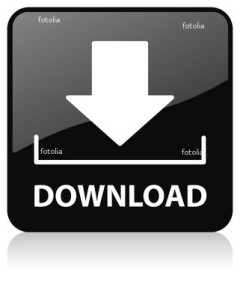
Have you ever liked a video shared by your friend on facebook and wanted to download it…Well this this tutorial is not only for facebook or youtube instead it can be used for any video streaming website like metacafe,dailymotion,veoh or yahoo videos.There are websites on the internet that will convert your video link into a download link but it has the following drawback
- If you already watched the whole video and then you decide to download it to your computer it will take double time becuase you already have spent time watching it and now have to spend time downloading it to your hardrive.
- Moreover, the download speeds are very slow and its very irritating to download the whole video again.

Before reading this tutorial make sure that you have uncheck the hide files and folders box.
Here is the step by step tutorial with screenshots on how you can locate the cache folder for various browsers in various operating systems
Case 1:Google Chrome
For windows Vista and Windows 7
If you use google chrome in windows vista or windows 7 then here is the location of the cache folderC:\Users\USER_NAME\AppData\Local\Google\Chrome\UserData\Default\Cache
C, being the system root. If you are not sure about the system root you can replace C: with %systemroot%.
Also donot forget to replace USER_NAME to your windows username
For Windows Xp Users
In windows Xp the google chrome cache folder can be found at
C:\Documents and Settings\USER_NAME\Local Settings\Application Data\Google\Chrome
CASE 2:Mozilla Firefox
For Windows 7 and Windows VistaThe temporary cache folder can be located at
C:\Users\USER_NAME \AppData\Roaming\Mozilla\Firefox\Profiles
For Window Xp Users
The temporary cache folder can be located at
C:\Documents and Settings\USER_NAME \Local Settings\Application Data
CASE 3:Internet Explorer
In case of Internet Explorer you need to go to Tools>Internet Options and then in Genreal tab click on Settings button
A new window will popup in front of you now click on View Files button.
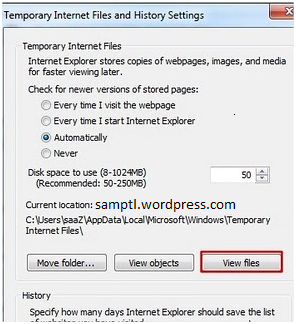
How To Find Your Video In Cache Folder
Once you have found the cache folder of your browser the next thing you have to do is locate your video file.To do this arrange the files of the folder according to their size because video files are usually large in size.Open the largest files with Vlc player.Once you have found your video just copy it to your desired location.
Note:There are usually Some data files with names like data_1 in cache folder.Donot open them with Vlc open the rest of the files with Vlc and you will easily find your video.
Note:Make sure that you replace the USER_NAME with your windows username in the above addresses
.png)
 By
By  5:11 AM
5:11 AM


but its not working on ma pc man
ReplyDelete